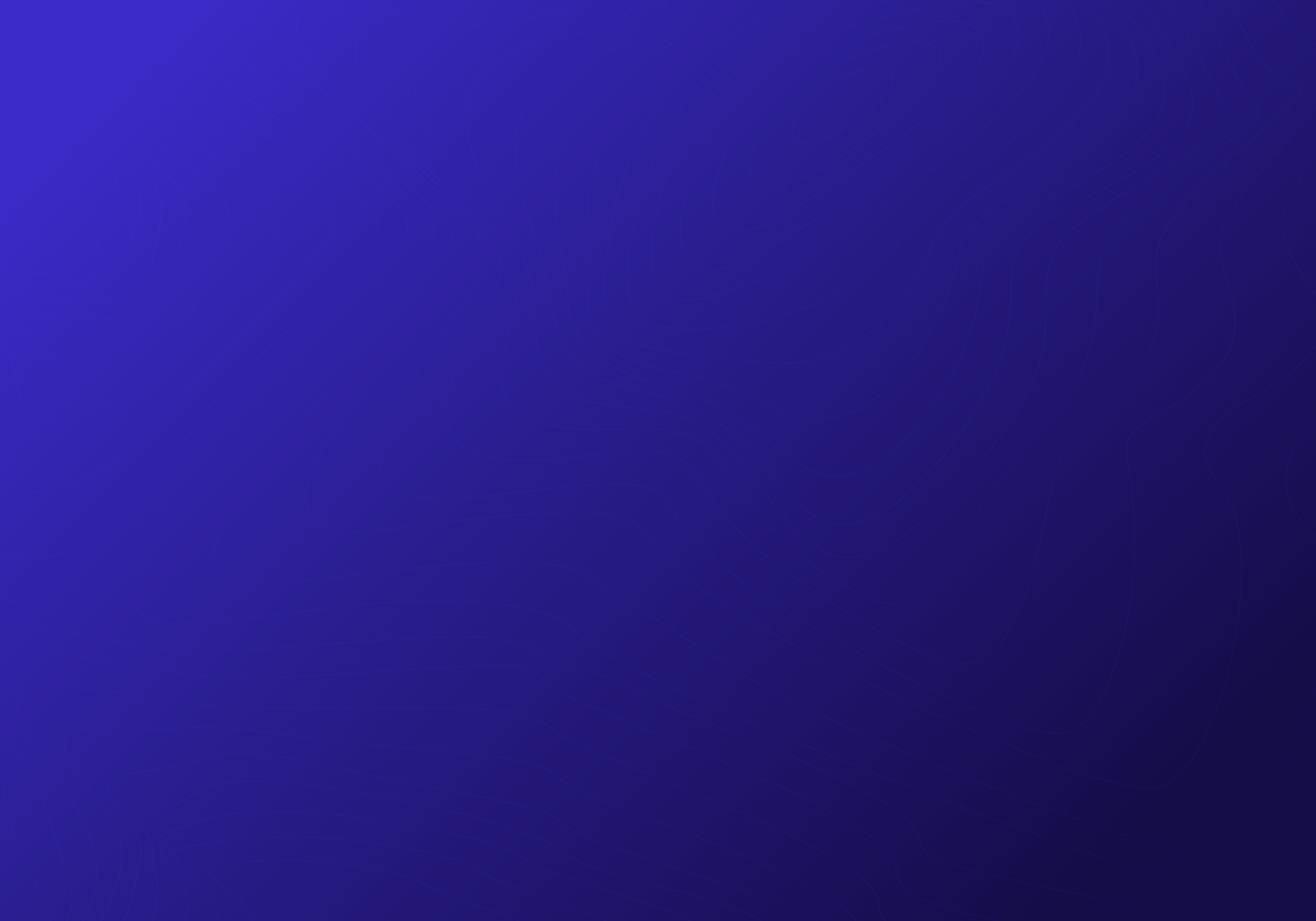How to Create an Efficient Employee Directory Using Excel: A Step-by-Step Guide
24 juil. 2024
James Dean
Are you tired of spending hours searching for employee contact information? Imagine a world where finding a colleague's email or phone number is just a few clicks away. No more endless scrolling through outdated lists or sending multiple follow-up emails just to get in touch. With this step-by-step guide, we will show you how to create an efficient employee directory using Excel. By the end, you’ll have a powerful tool that streamlines your communication processes and keeps your team connected effortlessly.
Excel is a powerful tool that can help you organize and manage your employee directory effectively. We'll walk you through the process of setting up the directory, entering employee information, and creating search functions that will make finding specific employees a breeze.
By using Excel for your employee directory, you'll save time and improve communication within your organization. No more wasted hours searching for phone numbers or email addresses – everything will be in one convenient spreadsheet.
Whether you're a small business owner or a human resources manager, this guide is for you. Let's dive in and discover how to create an efficient and user-friendly employee directory using Excel.
Benefits of Using Excel for Employee Directories
Maintaining an up-to-date and accessible employee directory is a crucial task for any organization. Excel, the popular spreadsheet software, offers a versatile and efficient solution for creating and managing employee directories. One of the primary benefits of using Excel for this purpose is its flexibility. Excel allows you to customize the directory to suit your specific needs, whether you're a small business or a large enterprise.
Another key advantage of using Excel for your employee directory is the ease of data entry and management. Adding new employees, updating contact information, or making changes to existing records can be done quickly and effortlessly within the spreadsheet. This streamlined process ensures that your directory remains current and accurate, reducing the time and effort required to maintain it.
Moreover, Excel's powerful data organization and analysis capabilities make it an ideal tool for managing employee directories. You can sort, filter, and search through employee data with ease, allowing you to quickly find specific individuals or view the directory in a variety of ways. This functionality can be particularly valuable when you need to locate a particular employee or generate reports based on the information in your directory.
Setting Up Your Excel Worksheet for an Employee Directory

The first step in creating an efficient employee directory using Microsoft Excel or Google Sheets is to set up your worksheet. Begin by opening a new Excel file and determining the layout and structure of your directory. Consider the types of information you need to include, such as employee names, job titles, contact details, and any other relevant data.
Once you have a clear idea of the information you want to capture, create a new worksheet and start by adding column headers. These headers will serve as the labels for each piece of data you'll be entering. Some common column headers for an employee directory might include "First Name," "Last Name," "Job Title," "Department," "Phone Number," "Email Address," and "Start Date."
As you set up your worksheet, be mindful of the formatting and layout. Ensure that the column widths are appropriate for the data you'll be entering, and consider using consistent font styles and sizes throughout the directory. This attention to detail will not only make your directory visually appealing but also enhance its overall usability.
Creating Columns and Headers for Employee Information
When designing your employee directory in Excel, it's important to carefully consider the columns and headers you'll be using. The columns should be tailored to the specific information you need to capture about your employees, ensuring that your directory is comprehensive and easy to navigate.
Some essential columns to include in your employee directory might be:
First Name
Last Name
Job Title
Department
Manager
Phone Number
Email Address
Start Date
Work Location
By including these key pieces of information, you'll be able to quickly and easily access the details you need about each employee. Additionally, you may want to consider adding optional columns for things like employee ID numbers, emergency contact information, or any other data that would be useful for your organization.
Here you can find Pebb's Employee directory excel template file that can later used to import your organization into Pebb space easily.
As you set up the column headers, make sure to use clear and concise labels that are easy to understand. Avoid abbreviations or overly technical terminology, as this can make the directory less intuitive for users. Additionally, consider formatting the headers in a consistent style, such as using bold text or centering the labels, to enhance the overall visual appeal of your directory.
Adding Employee Details to the Directory
Once you've set up the structure of your employee directory in Excel, it's time to start populating it with your team's information. This process can be time-consuming, especially if you have a large number of employees, but it's an essential step in creating a comprehensive and useful directory.
When adding employee details, be sure to enter the information accurately and consistently. Double-check each entry to ensure that names, job titles, contact information, and other data are correct. This attention to detail will pay off in the long run, as it will prevent errors and make it easier to maintain the directory over time.
As you add employee information, consider organizing the data in a logical manner. For example, you could group employees by department or team, making it easier to find specific individuals or view the directory from different perspectives. You may also want to include additional details, such as employee start dates or work locations, to further enhance the usefulness of your directory.
Organizing and Sorting Employee Data
Once you've added all the employee information to your Excel directory, it's time to start organizing and sorting the data. This step is crucial for making your directory easy to navigate and use, as it will allow you to quickly find the information you need.
One of the most effective ways to organize your employee directory is to sort the data by one or more columns. For example, you could sort the directory alphabetically by last name, or you could group employees by department or job title. This will make it easier to locate specific individuals or view the directory in a way that aligns with your organization's structure.
In addition to sorting, you can also use Excel's filtering capabilities to further refine your directory. Filters allow you to quickly and easily narrow down the displayed data based on specific criteria, such as job title, department, or location. This can be particularly useful when you need to find a specific employee or generate a report focused on a particular subset of your team.
Filtering and Searching for Specific Employees
One of the most powerful features of using Excel for your employee directory is the ability to filter and search for specific employees. This functionality can save you significant time and effort, especially in larger organizations where the directory may contain hundreds or even thousands of entries.
Excel's built-in filtering tools allow you to quickly narrow down your directory based on various criteria, such as job title, department, or location. This can be especially useful when you need to find a particular employee or generate a report focused on a specific group of individuals.
To use the filtering tools, simply click on the filter icon in the header row of your directory, and then select the criteria you want to apply. Excel will then display only the employees that match your selected filters, making it easy to find the information you need.
In addition to filtering, you can also use Excel's powerful search capabilities to locate specific employees within your directory. The search function allows you to quickly find individuals based on their name, job title, or other relevant information. This can be particularly helpful when you need to contact a particular employee or verify their contact details.
Adding Additional Features to Your Employee Directory
While the core functionality of an employee directory in Excel is centered around organizing and accessing employee information, there are several additional features you can incorporate to enhance its usefulness and efficiency.
One such feature is the inclusion of hyperlinks or email links within the directory. By adding hyperlinks to employee email addresses, you can quickly and easily send messages to specific individuals directly from the directory. This can be especially helpful when you need to communicate with a team member or follow up on a specific task or request.
Another useful feature to consider is the integration of organizational charts or reporting structures within your employee directory. By including information about each employee's manager or direct reports, you can better understand the hierarchy and relationships within your organization. This can be particularly valuable for new hires or employees who are unfamiliar with the organizational structure.
Additionally, you may want to explore the possibility of incorporating visual elements, such as employee photos or company logos, into your directory. While these elements are not essential, they can help to personalize the directory and make it more engaging for users. Just be sure to balance these visual elements with the overall clarity and readability of the directory.
Considering Alternatives
While Excel is a fantastic tool for creating an employee directory, you might also consider Pebb, a comprehensive communication and engagement platform designed specifically for workplace environments.
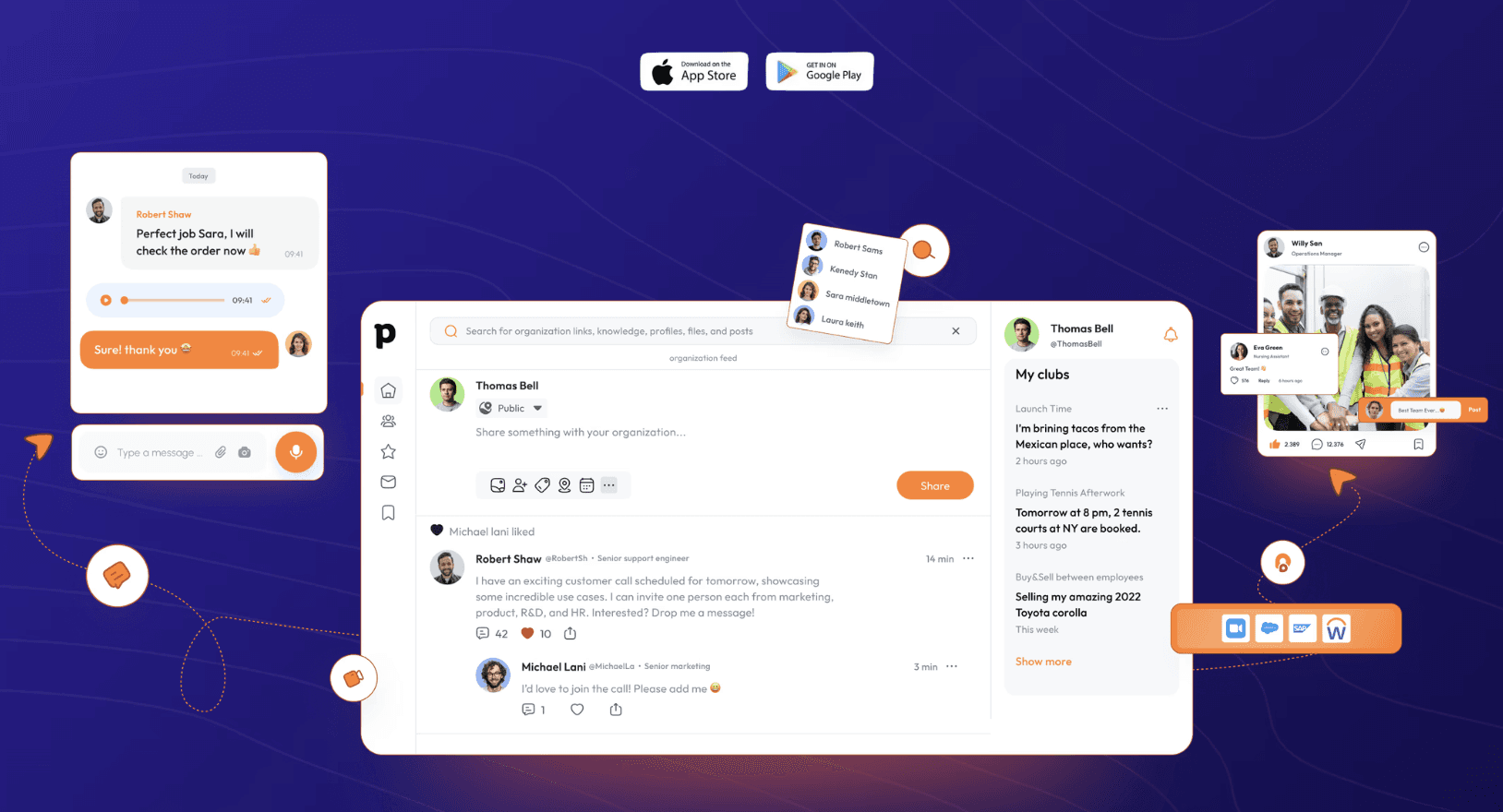
Pebb goes beyond the capabilities of Excel by providing a dynamic employee profile, live news feed, secure internal chat, private clubs for team discussions, and a knowledge library for easy access to important work information. With its mobile-first approach, Pebb ensures that everyone stay connected and informed, no matter where they are.
Sharing and Updating the Employee Directory
Once you've created your employee directory in Excel, the next step is to ensure that it is accessible and up-to-date for all relevant users. Sharing the directory and establishing a process for regularly updating the information are crucial for maintaining its usefulness and relevance.
There are several ways to share your employee directory with others in your organization. You can save the file to a shared network drive, email it to relevant team members, or even upload it to a cloud-based storage service like OneDrive or Google Drive. Whichever method you choose, make sure that the appropriate users have access to view and, if necessary, edit the directory.
To keep your employee directory current, it's important to establish a process for regularly updating the information. This may involve designating a specific individual or team responsible for managing the directory and ensuring that changes are made in a timely manner. Consider implementing a system where employees can submit updates to their own information, which can then be reviewed and incorporated into the directory.
Regularly reviewing and updating the directory will help to ensure that the information remains accurate and relevant, reducing the risk of outdated or incorrect employee details. This, in turn, will improve the overall efficiency and usefulness of your employee directory, making it a valuable resource for your organization.
Elevating Efficiency: Making the Most of Your Employee Directory
Imagine a bustling office where everyone knows exactly who to contact and how to reach them. A well-maintained employee directory is more than just a list of names and numbers; it’s the heartbeat of your organization’s communication network. With Excel, you’ve got a trusty sidekick ready to help you build and manage this vital resource.
In the end, building an employee directory is more than just a task—it’s a journey. It’s about creating a living document that reflects and supports the vibrant, dynamic nature of your organization. Whether you stick with Excel or explore advanced tools like Pebb, the goal is the same: better communication, stronger connections, and a more cohesive team.
So, what are you waiting for? Embark on this journey today and transform your employee directory into a cornerstone of your organization’s success. With the right tools and a bit of dedication, you’ll create a resource that keeps everyone connected, informed, and ready to excel.